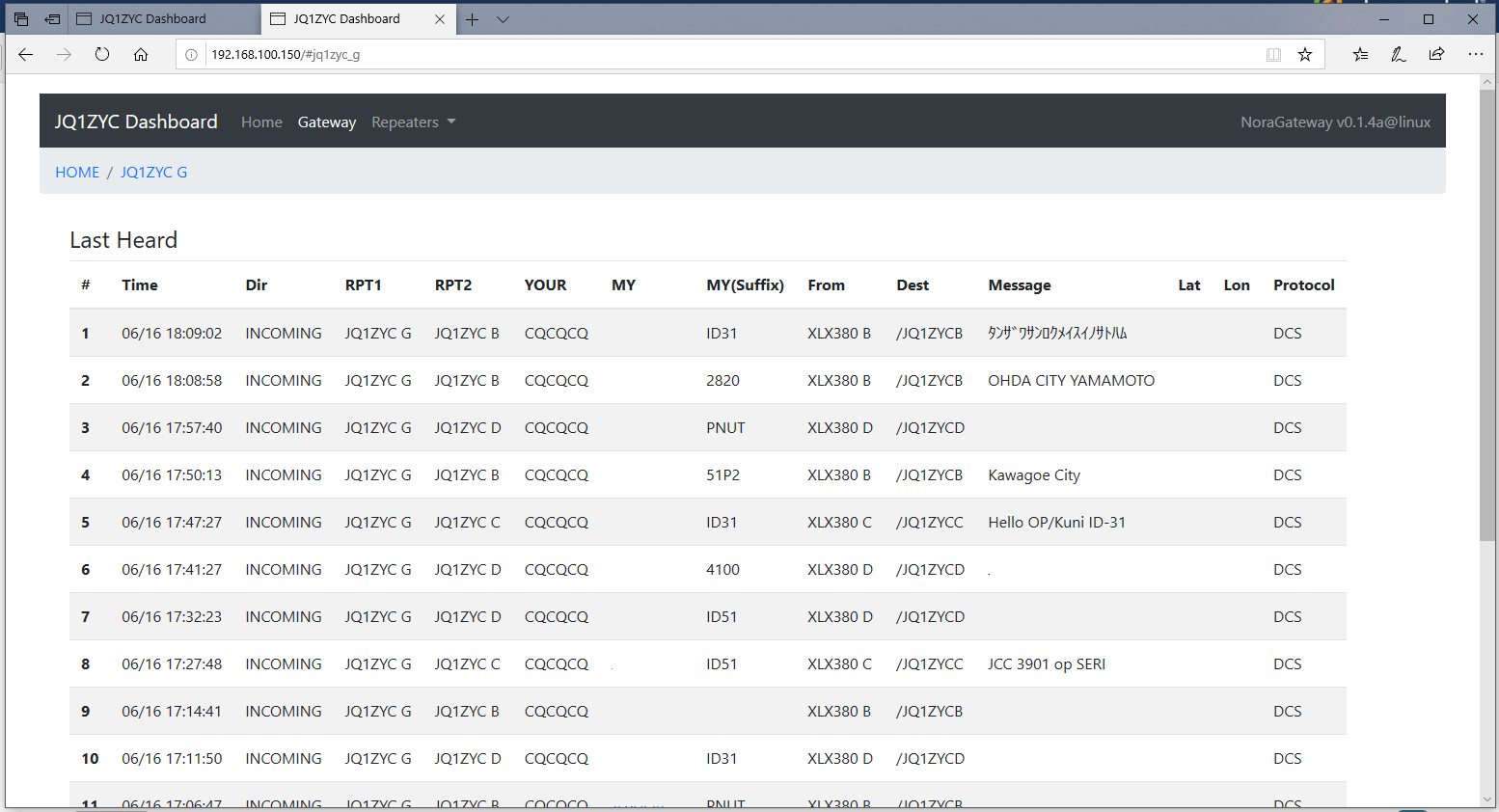NoraGateway v0.1.4a以降で使用可能な簡易ダッシュボードのインストール方法
このチュートリアルは、既設のNoraGatewayが動作していることを前提に説明します
サンプル:
kdk.ddns.net JARL DSTARネットワーク向け自動応答NoraGatewayダッシュボード:http://autoreply.k-dk.net:8080/
【自分専用ダッシュボードのインストール方法(@Windows/Linux)】
ローカルPCで動作するNoraGatewayに対して、同じくローカルPCのデスクトップを使って、ダッシュボードを表示する方法
1. NoraGateway.xmlを編集
NoraGateway.xml最後尾付近の<WebRemoteControlService内enableをtrueに変更します
<!--
Webダッシュボードサービス(v0.1.4a以降)
※有効にする場合には、enable="true"として下さい
-->
<WebRemoteControlService enable="true" port="3000" context="/nora" />
</NoraGateway>
2. NoraGatewayインストールフォルダのdashboard/index.htmlをブラウザで開きます
NoraGatewayを再起動し、NoraGateway/dashboard/index.htmlをIE(Internet Explorer)以外のブラウザ(Google chrome/Firefox等)で開くと、ダッシュボードが表示されます
【共有ダッシュボードのインストール方法(@Linux)】
1. NoraGateway.xmlを編集
NoraGateway.xml最後尾付近の<WebRemoteControlService内enableをtrueに変更します
<!--
Webダッシュボードサービス(v0.1.4a以降)
※有効にする場合には、enable="true"として下さい
-->
<WebRemoteControlService enable="true" port="3000" context="/nora" />
</NoraGateway>
2. /opt/NoraGateway/dashboard/js/config.jsを編集
serverAddressに、ダッシュボードを表示するクライアントデバイスから見たときのIPアドレスを設定します
※基本的にNoraGateway v0.1.5a-PR9~は設定不要ですが、何らかの理由によりdashboardを他のサーバーに置いた場合などは設定が必要です
const serverAddress = "192.168.???.???";
const context = "/nora";
const lastHeardLimit = 20;
3. nginxのインストール
sudo apt install nginx
と入力し、nginxをインストールします
4. /etc/nginx/sites-available/defaultを編集
sudo vi /etc/nginx/sites-available/default
と入力し、下記の通りdefaultファイルを編集します
- server {の直上
map $http_upgrade $connection_upgrade { default upgrade; '' close; } server { - location / { ........ }の直下
location / { # First attempt to serve request as file, then # as directory, then fall back to displaying a 404. try_files $uri $uri/ =404; } location /noradash/ { alias /opt/NoraGateway/dashboard/; index index.html; } location /nora/ { proxy_pass http://localhost:3000/nora/; proxy_http_version 1.1; proxy_set_header Upgrade $http_upgrade; proxy_set_header Connection $connection_upgrade; } - 上記2項目を追加・編集すると下記のようになります
## # You should look at the following URL's in order to grasp a solid understanding # of Nginx configuration files in order to fully unleash the power of Nginx. # https://www.nginx.com/resources/wiki/start/ # https://www.nginx.com/resources/wiki/start/topics/tutorials/config_pitfalls/ # https://wiki.debian.org/Nginx/DirectoryStructure # # In most cases, administrators will remove this file from sites-enabled/ and # leave it as reference inside of sites-available where it will continue to be # updated by the nginx packaging team. # # This file will automatically load configuration files provided by other # applications, such as Drupal or Wordpress. These applications will be made # available underneath a path with that package name, such as /drupal8. # # Please see /usr/share/doc/nginx-doc/examples/ for more detailed examples. ## # Default server configuration # map $http_upgrade $connection_upgrade { default upgrade; '' close; } server { listen 80 default_server; listen [::]:80 default_server; # SSL configuration # # listen 443 ssl default_server; # listen [::]:443 ssl default_server; # # Note: You should disable gzip for SSL traffic. # See: https://bugs.debian.org/773332 # # Read up on ssl_ciphers to ensure a secure configuration. # See: https://bugs.debian.org/765782 # # Self signed certs generated by the ssl-cert package # Don't use them in a production server! # # include snippets/snakeoil.conf; root /var/www/html; # Add index.php to the list if you are using PHP index index.html index.htm index.nginx-debian.html; server_name _; location / { # First attempt to serve request as file, then # as directory, then fall back to displaying a 404. try_files $uri $uri/ =404; } location /noradash/ { alias /opt/NoraGateway/dashboard/; index index.html; } location /nora/ { proxy_pass http://localhost:3000/nora/; proxy_http_version 1.1; proxy_set_header Upgrade $http_upgrade; proxy_set_header Connection $connection_upgrade; } # pass PHP scripts to FastCGI server # #location ~ \.php$ { # include snippets/fastcgi-php.conf; # # # With php-fpm (or other unix sockets): # fastcgi_pass unix:/run/php/php7.3-fpm.sock; # # With php-cgi (or other tcp sockets): # fastcgi_pass 127.0.0.1:9000; #} # deny access to .htaccess files, if Apache's document root # concurs with nginx's one # #location ~ /\.ht { # deny all; #} } # Virtual Host configuration for example.com # # You can move that to a different file under sites-available/ and symlink that # to sites-enabled/ to enable it. # #server { # listen 80; # listen [::]:80; # # server_name example.com; # # root /var/www/example.com; # index index.html; # # location / { # try_files $uri $uri/ =404; # } #}
5. nginxのリロード
sudo systemctl reload nginx.service
と入力し、設定変更を反映します
6. NoraGatewayの起動
自動起動を設定している場合には、再起動を行って下さい
自動起動を設定していない場合には、/opt/NoraGateway/start.shを実行して下さい
7. ダッシュボードにアクセスを試行
外部のデバイスなどから、
http://nginxが動作しているデバイスのIPアドレス/noradash/
にアクセスを行い、正常に動作しているか確認を行います